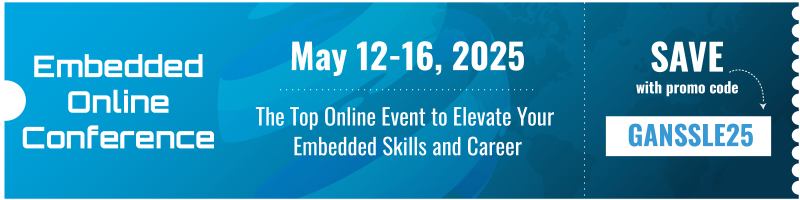
By Jack Ganssle
Multiplying Monitors
Last year the Institute of Psychiatry at King's College, London alarmed the world when they found your brain on email is less lucid then when you're smoking pot.
Subjects taking tests while responding to email and instant messages averaged 10 points lower than those without the distractions. Individuals taking the same test with a pot buzz only dropped 8 points. (http://www.discover.com/issues/nov-05/departments/emerging-technology/).
We're awash in a sea of interruptions that rob productivity. The computer's insistent beep-beep signaling yet another email is counterpointed by the ringing of your desk phone while the cell vibrates its need for attention. According to Gloria Mark, a UC Irvine professor, computer workers get interrupted every 11 minutes.
The interruption itself, like a non-maskable interrupt, switches our context from the job at hand to something else, important or otherwise. It takes time to pop the original context off the stack, to reestablish our train of thought when we return to the preempted task.
But according to Microsoft researcher Mary Czerwinski most of us don't return to the original activity for 25 minutes. Once we service the interrupt 40% of the time we start working on something other than the original task. We literally forget our place as while switching from email reader to word processor to compiler, with windows piling on top of windows. The original task lies buried and forgotten under a half dozen other applications.
A whole industry tries to address the needs of people whose lives and desktops are drowning in too many tasks. David Allen's well-known "Getting Things Done" (http://www.davidco.com/) technique stresses, among other things, keeping all of our activities visible. Out of sight, out of mind.
Enter the computer as an organizational tool. right? Maybe not. Despite years of being told we're working on a virtual desktop the computer screen is really not much more than a foot-square space with windows piled up like papers and books on a mad professor's floor. Contrast that with a physical desk which holds the computer, dozens of books, notepads, paper notes, in-box and more. A quick glance around presents a lot of information.
But on the typical PC an interrupt initiates an alt-tab to another application. There's no attention-grabbing signpost yanking us back to the original activity.
Are we using a desktop metaphor. or is the screen more like a pad of paper one is constantly rifling through? Ms. Czerwinski found the average user has 8 windows open at a time. And that's not enough. Many of us plaster Post-It notes around the screen as a constant visual cue about different activities.
The New York Times article "Meet the Life Hackers" (http://www.nytimes.com/2005/10/16/magazine/16guru.html - sorry, subscription required) got me thinking about the desktop that's not quite on my PC. Why not add monitors, width, to better emulate a real desk, to create a larger workspace? Applications can then keep mindshare as they're no longer buried in a moshpit of windows competing for eye-time.
A report (URL no longer works) estimates multiple monitors can boost productivity an average of 42%. If that's off by even an order of magnitude, the benefit to a typical company is around $5k per engineer per year.
The results are stunning. My desktop is now 26" wide. Twice as many apps are in view all the time. A mere flicker of the eyes takes me from my to-do list to the email reader to a document I'm editing.
And it's sort of freaky to drag a window between the two screens.
The mouse directs the cursor effortlessly over the bigger desktop. Microsoft did a surprisingly good job implementing multiple monitor support as everything works exactly how one would expect. I'm astonished at how painless the setup is, and at how well things work.
Nvidia provides drivers plus a big bundle of software which does a whole lot of things, stuff I guess a gamer would love but which offers little for a normal user. I do like one of the icons that installs in each app's resizing bar. Click on the icon and the window pops between screens. That's a very handy feature which for some reason disappears after the computer runs for a while, coming back only after the standard Windows prophylactic reboot.
I run the monitors using 1280 x 1024 pixels of resolution. People with younger eyes might like a higher setting to cram even more open windows into view.
With all this screen space it's easy to open two, three or even four browsers to compare products when shopping on-line, or to evaluate competing components when designing a circuit. Need to do a lot of cutting and pasting between two documents? Open them side by side, with both always in view. When working inside an IDE debugging code the documentation can stay open - and visible - in another window.
My memory is a sieve so I make a practice of writing everything down. While some folks swear by a PDA, when away from the computer I still use a paper wallet-sized organizer from Daytimer. For a long time I also used the company's companion software, but for some reason they abandoned the product a few years ago. They seem to have the same prescience exhibited by Keuffel & Esser, the biggest and best slide rule manufacturer that never anticipated the calculator. So today I use a simple scheduler and action item manager called Time & Chaos (http://chaossoftware.com/) that is always open on the computer, and is never covered by another window. A quick glance at the to-do list keeps me on track.
But I found myself continuing to scribble notes on random pieces of paper scattered over my real desk, and using Post-It notes plastered on every inanimate object as reminders. Turns out that 3M makes a $20 digital version (http://www.3m.com/us/office/postit/digital/digital_notes.html) which works extremely well. Instead of peeling a bit of sticky paper off a pad you just click on the icon in the system tray and a note appears. Resize it, plop it in a convenient spot on the screen, and type in free-form data, paste pictures, and no doubt do a lot of other things. Two clicks delete a note when you're done with it. I find these an extremely convenient way of keeping unorganized data in view, and they even stay in place through reboots.

How Apps Perform
Though Windows XP seamlessly handles multiple monitors, most software doesn't. Here are some examples.
No one here is allowed to use Outlook or Internet Explorer as they're the prime attack targets for the evil cyber-perps, so I can't report on those. However, Eudora (http://eudora.com/), Qualcomm's wonderful email reader is clueless about multiple monitors. It always opens on the main screen, so each morning I drag it over to the other. After that it behaves perfectly.
Mozilla (http://www.mozilla.org), the free web browser, remembers where it was last opened. But selecting File:Open pops up a dialog on the main screen. Perversely, File:OpenWebLocation's dialog correctly appears on the screen where Mozilla resides.
Visual C++ works perfectly. It remembers what screen it was last opened in, and performs all operations in that screen. Designworks (http://www.dwpro.com/), an inexpensive schematic capture program, is also multi-monitor smart, as is Time & Chaos and my favorite text editor, Ultraedit (http://ultraedit.com/).
Though Microsoft's operating system provides great support of more than one screen, their Office products don't, at least for the 2003 SP3 suite. Word, Excel and Powerpoint handle all dialogs on the main screen. When working on two documents on two screens it's annoying and counterintuitive when the dialog box from the right screen pops up over the document on the left monitor. Powerpoint is the worst of the bunch; opening more than one file doesn't create multiple windows. A single window contains all of the files so it's tedious to cut and paste between them.
Adobe Acrobat's search box opens on a random screen. I haven't been able to figure out the algorithm, so one must hunt between monitors to find the thing.
My favorite screen capture program is the very versatile yet easy-to-use SnagIt (http://www.techsmith.com/snagit.asp). It's totally multi-monitor compliant, so much so that it'll capture images spanning all of the screens (SnagIt captured Figure 1).
How do you manage backups? The thought of losing data scares me so I have a multi-pronged approach, starting with nightly backups of all changed files to a big external hard disk using the $30 Second Copy (http://secondcopy.com/) from Centered Systems. This program starts itself at various times throughout the night to roll out changed files from a variety of directories. It saves as many backups of changed files as you like, preserving a chain of earlier versions. A great application, the latest version (7) works correctly with more than one monitor.
Do note that all of the programs described work just fine with multiple monitors; it's just odd and a tad confusing when something appears in the wrong place.
Summary
The second screen comes with some downsides. The extra power required in these resource-starved times does no one any good. According to the handy clamp-on ammeter my Samsung 730 17" LCD units consume 600 milliamps each.
I generally turn both monitors off when away from the desk. To quickly check anything usually means one has to power both units up.
Do two screens increase productivity? That's so hard to measure quantitatively, especially when engaged in many different activities and projects every day. But I feel more productive and less bogged down by alt-tabbing between applications. Has it gone up the 42% quoted above? Absolutely not.
Bill Gates seems to buy into the multiple monitor idea - this picture (http://www.calacanis.com/2006/04/04/are-those-three-dell-2405-monitors-on-billgs-desk/) shows three on his desk.
But I do like this new, bigger, environment. When working on a single-monitor computer now I feel like I'm staring down a narrow well.

